I am running EndeavorOS with XFCE 4 and am using Mullvad as my VPN. To be clear I know Mullvad’s client has a lockdown and kill switch mode but it seems like after updating it my PC is connecting to the internet without it. I could be mistaken but I don’t think it’s blocking anything at that point. I would likely have to wait until the next Mullvad update to test this for sure though. If someone can either confirm or deny my suspicions I would greatly appreciate it because I wouldn’t have to find another work around.
All that said if that is the case, how can I prevent my PC from connecting to the internet when Mullvad is not running?
Maybe there’s a simple option like binding the network manager to mullvad client application? Ideally I’d like to avoid either not using their client and using some thrown-together update script like
#!/bin/bash
xfce4-terminal --command=“sudo pacman -Syu”;
/opt/Mullvad VPN/mullvad-vpn";
Edit: Maybe it is connecting after the update but not showing the GUI. I came across this post on GitHub
I have a Mullvad desktop app set to launch on start-up. Also “Start minimized” is set to false. At the system start-up I get connected to the VPN, so the Mullvad daemon apparently starts, but no application window launches. I have to launch it manually.
I did not check to see if this was happening after I updated.
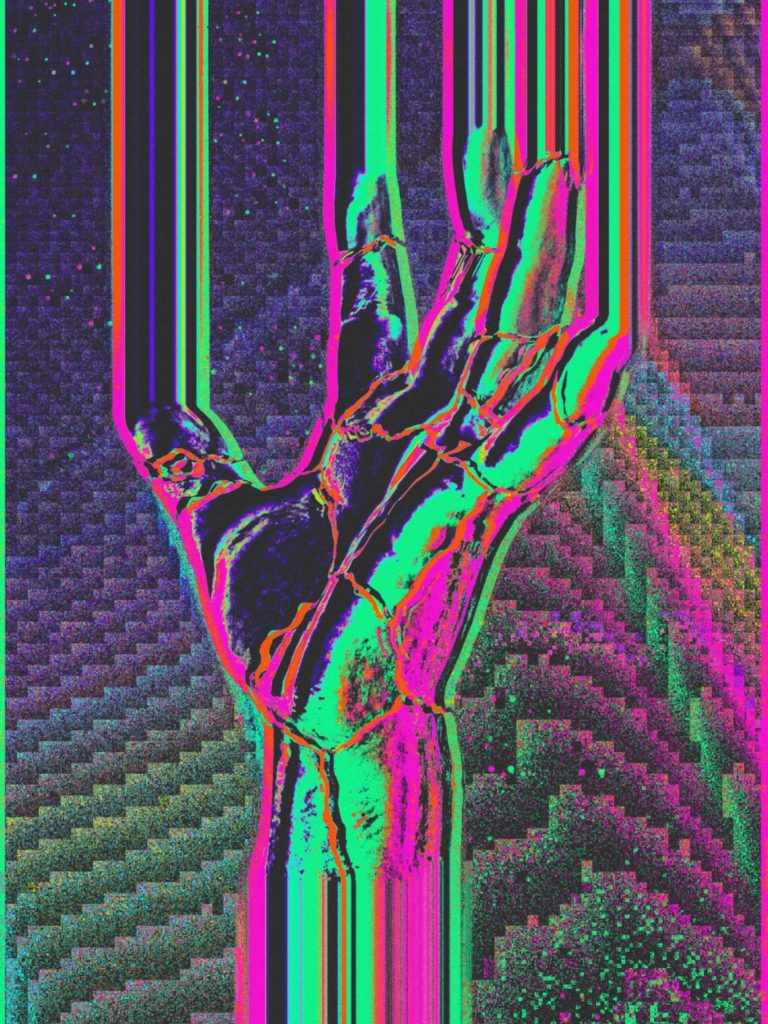

Do you have any recommendations on guides how to do the former? I saw posts like this AskUbuntu post but they use the .ovpn files instead of the Mullvad client from my understanding.
If you’re on XFCE, you can import the .ovpn files really easily. Right-click the network icon and choose “Edit connections” (You can also go there by going to Advanced Network Configurations). Then click the plus sigh at the bottom left of the window and choose “Import a Saved VPN Configuration” in the dropdown menu that appears. Click “Continue” and you’ll be able to pick the .ovpn file wherever you might have saved it.