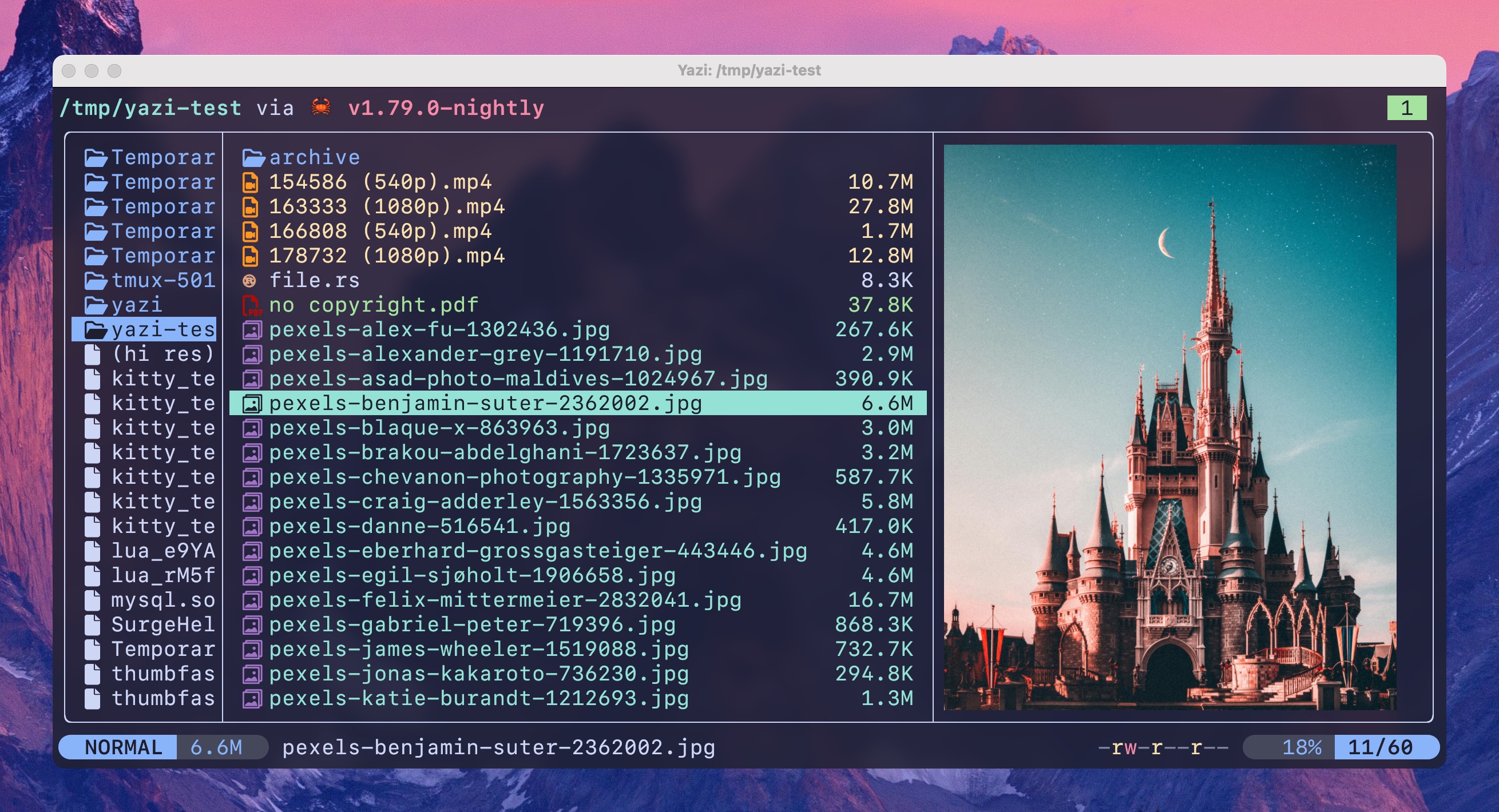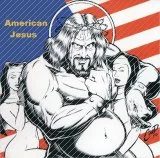Can’t imagine using my system without this.
it gained 14k+ stars on github in a year (development started in 2023 july).
isn’t it a bit suspicious?
maybe it’s nothing, but this just caught my eye
Am I being dense… How or where are install instructions for Debian based distros?
Think you may need to build it from cargo/rust
https://www.linuxlinks.com/yazi-terminal-file-manager/
This is kinda funny because I’ve installed it on Mint and Pop OS and I completely forgot how.
Tested remotely on termux and looks good on small screen
As a current user of ranger could this be a full replacement?
Yes. I switched to yazi from ranger. File previews is so much better. Image previews dont hog up ram or crash your manager. It has everything and more like opening encrypted archives, plugin support, themes. I use 2 plugins, one to compress files and the other to display present directory size.
It’s not just the features but the app itself is magnificent. I have never seen such a goid looking tui app.
Same, ranger was painfully slow at times. For some reason it would take multiple seconds to start on a few machines I connected it to.
As someone new to Linux, what would be a few reasons that you prefer this to using the built-in GUI file browser?
I can’t believe no one mentioned this, but: remote access.
I spend most of my day connected to machines via SSH and yazi offers a great UX with file previews and all. Using kitty I even get image previews in the terminal.
I can navigate without using my mouse. It’s faster for me. You can create tabs, copy and paste files, extract compressed files, run commands, and so much more without lofting my hand. My favorite feature is the ability to preview files without even opening them. I’m relatively new to linux too.
Download 5 seasons of some show from multiple sources or some artist’s entire discography, and want to normalize all the file names? It is way easier in the terminal.
I’ll check this out, but I use https://github.com/stevearc/oil.nvim for such tasks as I have nvim’s full sweet of editor commands to rename all the files way faster than I could in a GUI. I’m sure there are GUI apps to perform a similar task, but I already know how to use nvim.
You can probably do some more advance tasks via CLI. Also usually lists information faster. But honestly you will be overall fine with GUI a majority of the time.
Some people just like being in the terminal.
- Terminal file manager are useful on a server over ssh.
- ripgrep and fd support is better than any GUI file manager find and replace.
- Some people like using vim keybindings
- The three panel view is really useful. On the left is the parent folder, the middle the current and on the right a preview, e.g. the selected folder or the contents of a picture or a text file. It’s faster to navigate and pop back into the shell.
Looks very sleek
Looks pretty neat. I’ve used MC for a while but I might have to try this out
I’ve installed it for a while and lot of stuff work out of the box, including images in the terminal. But I did not get around to use it more often. It’s pretty good and I think its a full replacement for the usual terminal file managers, but don’t take my word for it. I previously used vifm a little bit and have no other experience.
I used ranger and it’s a solid improvement over it. If you are into tui apps you will love it, if you aren’t it’s ok. It also has plugin system, I use 2 plugins to compress files and get file size info. I love it.
I often use it to navigate into a directory, using it as a directory selector (auto cd on exit). An essential plugin to me is https://github.com/yazi-rs/plugins/tree/main/jump-to-char.yazi , to have a Vim like quick jump with
fand a letter andnfor next. The defaultffunctionality to filter is now set toF, so I don’t lose that by overriding.Still need to handle archives too. I also want to write my own plugins someday if I get to use it more often.
It does handles all types of archives by default. Encrypted ones too.
How do you auto cd, I always wanted that but didn’t brother to check docs for it. If I remember correctly it’s by launching it as a shell script.
Yes, it’s a simple shell function; needs to be a function in your bashrc, not a script, because cd doesn’t work like that. Just copy the function from https://yazi-rs.github.io/docs/quick-start#shell-wrapper into your .bashrc:
yy() { local tmp local cwd tmp="$(mktemp -t "yazi-cwd.XXXXXX")" yazi "${@}" --cwd-file="${tmp}" if cwd="$(cat -- "${tmp}")" && [ -n "${cwd}" ] && [ "${cwd}" != "${PWD}" ]; then builtin cd -- "${cwd}" || return fi rm -f -- "${tmp}" }I use
yyinstead singley.