

Giveaways should not be banned.
It could help to bring more people to your community.
It would be better to have a very simple couple of rules.
No posting the codes outright. Simple mechanic for giving the code out like guess the number, or first to comment. State the source (Steam, GOG, Epic)
Like literally all you need, and yes I’m salty because I was literally just trying to give away a game because I have a code for something that is already in my library.
Don’t ban things that are beneficial to others. “We prohibit giveaways because we cannot be sure that the person holding the giveaway will actually do what they promise.” is not a valid enough reason to ban giveaways. Someone is offering something up, if they don’t commit, then ban them, not the practice of generosity.
Edit: added a comma



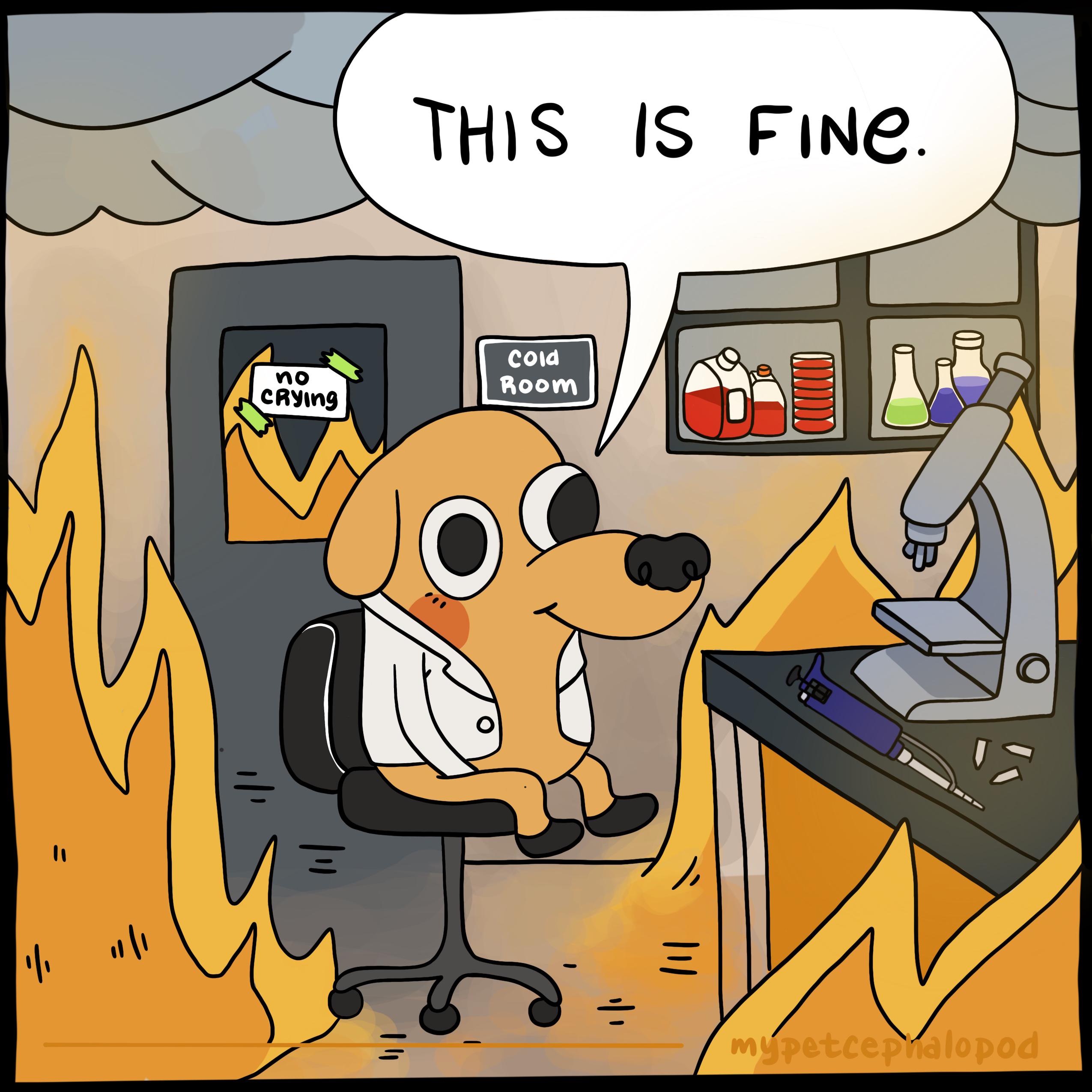









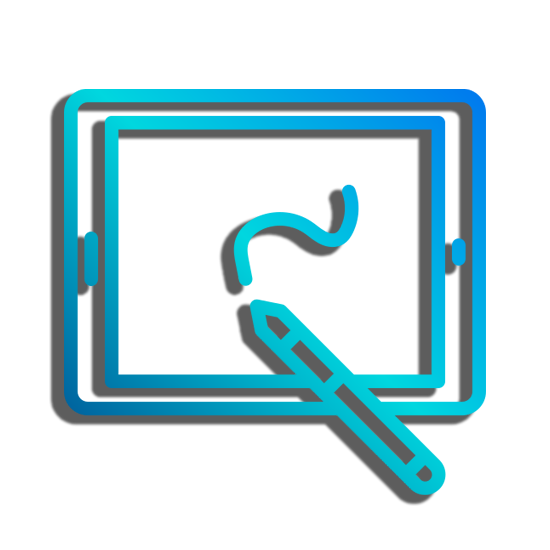
That makes more sense.
That is more defined of an answer. It would be great to see a reliable method of being able to share games with other users.